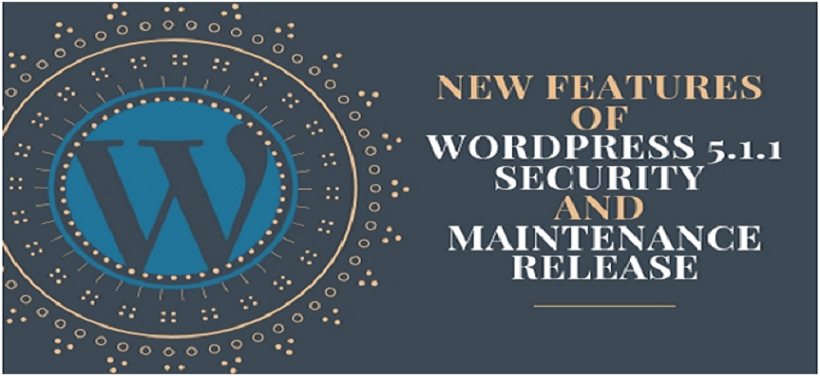Steps And Considerations To Update To WordPress 5.1.1 Version
“A Little Better Every Day”, are the words which WordPress community follows quite diligently. The two months for the release of WordPress 5.0 has passed in a jiffy. And now, we are all set to welcome the new enhanced WordPress version “Betty” named after the famous jazz vocalist Betty Carter.
The polished version WordPress 5.1.1 paves a way for a larger, faster and more secure WordPress. This version host 10 fixes and enhancements. Even the minimum PHP version requirement is included in this version.
WordPress 5.1 had a lot of changes and corrections as compared to the old WordPress 4.8 version. This version 5.1 was able to detect if the site is running on an insecure mode or with an outdated version of PHP and more.
But, this version failed to address security vulnerabilities. The new version WordPress 5.1.1 is out now which addresses security updates of how comments can be filtered and stored respectively within the database.
In the earlier version WordPress 5.1, if the comments are maliciously designed, a potential hacker can easily gain access to the user’s site.
The new version WordPress 5.1.1 was released as soon as possible to avoid any exploitation. There was soon the need to update to this version for all users affected with security vulnerabilities.
WordPress development companies and others are constantly following the updates released from WordPress to serve the customers better.
This release as described by WordPress is a short-cycle maintenance release, the other version is also expected to be released soon.
The only other way to avoid getting updated is by disabling the comment option until the upgrade takes place.
Simon Scannel, discovered this inadequacy while the security member of his team was performing some work on the site. WordPress thanks to the reporters for disclosing the faults privately.
This gave the WordPress owner the time to fix the vulnerabilities before any hacker could attack.
Some Other Feature Highlights Are:
- Hosts can now offer an update to PHP button to the users;
- The recommended PHP version used by “Update PHP” can now be filtered with several minor bug fixes.
The version is available for the download, and you can upgrade it through Dashboard>>Updates.
Always remember, the core files and folders will be affected during the new version installation. Any changes made to those files will be lost.
Here is the guide to update the themes and plugins. Perform a double check of the themes and plugins before updating to the new version.
For a healthy update, follow the below procedure:
- Save the WordPress XML file to the hard drive:
Click on the Tools icon provided on the left sidebar and then export it. When the next screen appears, click on the Download export file option and create a new folder on your hard disk. This shall be the folder where you will keep all the data files.
You can name it as per your convenience but make sure it is easily recognizable. Make it a practice of taking a back up every month so you will have the updated copy whenever you need them.
- Back up the WordPress database
It would be best to create a backup point on the hosting dashboard if you are on a Managed WordPress hosting platform.
Creating a backup point facilitates you for instant back up at that point in time on Managed WordPress hosting platform.
If you are not on the hosted platform there is a nifty plugin named UpdraftPlus WordPress Backup plugin. This plugin optimizes and repairs the WordPress site and is almost imperative to have.
We hope you would at least do this thing minimally on a monthly basis to run the site smoothly.
- File transfer protocol into the web hosting server and download the copy of the database backup
This will avail you with a copy of your server. It is advisable to store the backup file in an external device or cloud because in case of any severity or crashes. This is also counted as a precautionary step for the vases when your computer faces any problem.
- Go through all the bases and download all the relevant theme/framework/child theme everything.
You can save the above-mentioned things on a local and secured hard drive. Following this practice helps you in securing your customized files and folders.
Also, deactivate all the plugins before upgrading to the new version.
Once the upgrade has been performed, always remember to reactivate the deactivated plugins. With every version, WordPress also updates the plugins. You can check the new plugin list with the functionality same as your requirement and update it with just one click.
Always mark in your calendar to review all the plugins and functionalities and replace those which are no longer needed. There is a higher risk of conflict if an outdated plugin is used within the site.
Also, check the compatibleness of the themes and plugins on a regular basis.
You always have the option of using premium themes and plugins as they are always updated and secure. The support from the developers is also easily accessible if any issue arises.
Once you have upgraded, ignore the nagging bar under the plugin name saying “Update now”.
If something doesn’t work as expected, the first step is to go to the plugins and deactivate. This new plugin can be the culprit behind the downtime.
If you have found out that the new plugin is the reason, you can go and choose any other plugin which is listed at the WordPress site.
Updating should not be overlooked for any reason. Updating the themes and plugins don’t merely mean keeping up the pace with the technology, but it means you are keeping your site more secure and error-free.
A WordPress development agency can offer you with a pool of developers who are highly versed and well-adept with the technology. If any difficulty faced while upgrade, you can reach out to them.