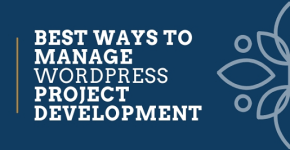How to Configure Amazon CloudFront to Speed Up Your WordPress Website?
Every business or startup is burning sweat to build its reputation online by creating and promoting content. Most of them go for WordPress as a convenient Content Management System due to its unique and state-of-the-art services. But, little less they know is that their simultaneous and concurrent users look for the ultimate speedy experience. Just a two seconds delay and you already lose hundreds of thousand users.Every business or startup is burning sweat to build its reputation online by creating and promoting content. Most of them go for WordPress as a convenient Content Management System due to its unique and state-of-the-art services. But, little less they know is that their simultaneous and concurrent users look for the ultimate speedy experience. Just a two seconds delay and you already lose hundreds of thousand users.
To retain your users and deliver them the optimum experience level, you will require an indispensable Content Delivery Network and for today we have Amazon CloudFront on the top-list. There is no doubt that WordPress has it all from the variety of layouts and designs, but eventually, few aspects of it require augmentation such as improved page speed and engaging customer experience.
Broadly, these improvements are made by a top-ranking content delivery network (CDN) that doesn’t only make your WordPress-based website more interactive, it also intensifies its overall functioning and performance. It increases the page loading speed and minimizes the cost expenditure and time consumption in the information delivery.
Since the online audiences don’t even wait for two seconds, website owners must gear up and need to opt for a fine quality Content Delivery Network.Amazon CloudFront is one of those popular Content Delivery Networks that are utilized worldwide to achieve wonderful page loading speed and continuity in data distribution via several servers while jumping through tacky traffic hindrances.
CloudFront delivers its services to these servers globally, i.e., Canada, UK, US, and Asia. While these servers are further divided into various micro-locations.
Following are the major benefits of using Amazon CloudFront:
- Decreases data latency and improves page loading
- Eliminates any delays
- Faster downloading for High-definition and large media files
- Improved reliability
- Betterreachability
How Does Amazon CloudFront Function?
You just need to get started by setting up an AWS account, CloudFront Distribution, and, S3 bucket. By following these steps, you can get your website connected to a cloud server on the large scale. With the Amazon CloudFront, you can upload any HD media file and recover any previous information in the backlog.
Moreover, bloggers or any business website owners can fairly enjoy a bundle of facilities from the CDN such as speedy data uploading and distribution, storing several files, and streaming videos.
Therefore, if you want to give your website an optimum boost just setup the Amazon CloudFront and follow the below-mentioned steps:
1. Set Up an AWS Account
To make an AWS account, you only require the basic credentials such as having admin rights on the WP-website and access to the various servers. After that, you can create your own AWS account.
Making an AWS account is as simple as signing up for any paid website services available on the internet.You just need to provide the relevant credentials and you get your own account and access to the number of servers. If you are signing up for the first time you can use them for free for a specific period of time.
2. Create a CloudFront Distribution
After creating your AWS account and signing up on it, now you have to set up a CloudFront distribution. This CloudFront distribution thus serves to organize and manage every configuration associated with your website.
To proceed with the CloudFront distribution, you would be required to own an approved domain and a CNAME that redirects the servers towards your WordPress website. Though, for newbies, the CDN set up only requires the existing DNS and IP address to begin the account registration. Generally, theDNS name looks like; <DNS.friendly.name>⇒<WordPress DNS name or IP> Just follow these steps to create the distribution: AWS console > click‘Storage & Content Delivery’ > selectCloudFront> create distribution > web page> Get Started
To save files, you can create a bucket by putting in the URL of your in-process CDN account. This way, you can exchange all the media files to your AWS account from your WP-web.
While the RTMP section helps in uploading and buffering media on the website via the CDN.
If you have become a bit expert at handling the Amazon CloudFront CDN, create a CNAME to adorn and enhance the URLs of your website’s media and files. At this part, you will be required the DNS or any server panel like the cPanel in order to create a personalized CNAME.
3. Download and Install W3 Total Cache
W3 Total Cache is a popular plugin to help the collaboration work better and smoother. Mostly, WordPress website owners opt for the W3 total cache to achieve instantaneous performance and steadfastness.
Here’s how we configure it:
- Go to the CDN option >plugins>General Settings > Select “Amazon CloudFront” (underneath the Origin drop-down) >
- After saving these settings, you can access the CDN, enter the Access Key and Secret Access Key in the “Configuration” section.
- Just enter the CDN URL and you can get access to the file bucket and begin the data delivery throughout the servers and locations globally.
Not forgetting the testing requirements, you can get some crucial help from a functional testing company like Kualitatem while a proficient test management tools like Kualitee can provide a lot of assistance in this page speeding and quality maintaining process.